www.Pinterest.com/IrwinInn has done a wonderful job on their Pinterest for their Resort.
Pinterest has come on the scene quickly and effectively. What I love about Pinterest is, when done
properly, it has the ability to increase visitors to your website with
little effort. Pinterest is already responsible for more redirects then Twitter! WHY do I say this, well, Pinterest has a 10% of the accounts that Twitter does, therefore people are 90% more engaged with Pins then with Tweets! One of the reasons is the nature of a PIN, when clicked on it goes to the sources, so, smart businesses are making sure it originates from their websites vs just an upload Image!
What is Pinterest:
“Pinterest is a virtual pinboard. Pinterest allows you to organize and
share all the beautiful things you find on the web. You can browse pinboards
created by other people to discover new things and get inspiration from people
who share your interests.
People use pinboards to plan their weddings, decorate their homes, and
share their favorite recipes.” (Borrowed right from the about section on
Pinterest’s site.)
A pin is an image added to Pinterest. A
pin can be added from a website using the Pin It button, or you can upload
images from your computer. Each pin added using the Pin It button links back to
the site it came from.
Business Benefits to Using Pinterest:
I have been working with a number of businesses and
communities who are finding Pinterest a refreshing marketing tool to use. The types of businesses range from Retailers,
Hospitality, Real Estate, Business Consultants, Bakers, Chefs, Travel, Authors,
Communities and more. Anything that you
can share visually works on Pinterest.
One of the main benefits is that when the photo or
video you PIN originates from your website, people simply click on the photo
and they are taken back to where the photo originated from.
Examples of a Business Pinterest Page
I've added my photo from my personal Facebook account,
but, I could have uploaded another image or logo from my laptop. I wanted to keep it personal, so, I chose my
Facebook personal photo. I have added
the same tag line I use on Twitter to describe my business, and I have a link back
to my Website!
I have created number of Boards that interest me. (Only one on business). I find the
engagement level on Pinterest easier to stimulate than other platforms!
To create an account is very simple, which is another
reason it’s grown so quickly. First go
to www.Pinterest.com and click on
“Request an Invite” they will then send
you.
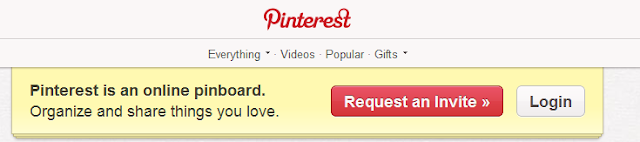
They will send you an email, within a day or so, you simple
click on that email’s link and it takes you to where you can set up your Pinterest
account.
In the email they send they share Pinterest Etiquette:
“Try to...
· Be Nice!
· Be Creative. The best pinboards mix products, art, recipes and images
from all across the web. Try not to pin everything from a single source.
· Give Credit. If you blog about an item you found on Pinterest, it's nice to credit your fellow
pinners by linking back to the original pin.”
Setting up Pinterest for your business:
Once you get the above email, and you click on their link, you can set up your Pinterest Account. Just like each of the Social Plaforms in this book, you have a little down arrow next to your name, you can click on that for adjust your account and look at your activity at any time. You have access to Invite Friends, Find Friends, see your Boards, see your PINs, see which PINs people like and who repined them where, adjust your Settings and logout.
First, you need to set up your Profile.
As a business, it’s important to have the following
elements filled in:
The email you’d like notification sent to.
- Notification. Decide which if any emails you’d like sent, ie when some RE-Pins or Likes one of your PINs.
- First and Last Which will appear, could by your company’s name.
- Username. This is important, as it becomes your unique Pinterest URL. Mine is www.Pinterest.com/SofieAndreou. Grab your URL before someone else does!
- About: The marketing message which everyone will see under your Name.
- Website: Very important to have your website here.
- Image: This is your Logo or Profile photo, depending on how formal or informal you want this Pinterest account to be. I suggest it be something your audience would recognize.
Getting ready to PIN:
To make it easy for your Social Coordinator, ie the
person who is going to Post from your sites and others, to your Pinterest
Boards, you want to add the Pin It button to your browser. To do so, go to www.pinterest.com/goodies and follow the instructions.
Once installed in your browser, the “Pin It” button lets you grab an image from any website and add it to one of your pinboards. When you pin from a website, we automatically grab the source link so we can credit the original creator.
“Follow Pinterest Button” for Websites
Next, it's smart, just like on Facebook or Twitter, to
add the “Follow me on Pinterest” button on your website. (It’s more effective to have the ”Follow me”
so they follow right from your site vs the “P” logo taking them away from your
site and giving them the opportunity to seeing your Board but not following
you.)
To add the Pinterest “Follow me” or Logos pointing to your
account on our site, go back to www.pinterest.com/goodies and click
on the style of button you’d like (see below) then choose the HTML code which
automatically is populated in the box when you’ve clicked on the style. Then to embed it into your site, copy and paste the code where you'd like it to
appear on your site or give that code to your website content person.
Finally, not all websites are Pinterest ready, when you go
to Pin It from that website it will say Pinterest doesn’t see anything from this
site. Blogs are all naturally Pinterest
Ready!




No comments:
Post a Comment